This post will show you how to Cancel Hold Mail Request USPS Online with a step-by-step guide, so stay tuned until the end to learn more.
When you’re heading out of town, or if you’re unavailable on the day of delivery and want to get the package after you arrive at home. The US Postal Service offers an optional service called hold mail, which lets you hold your packages until you return home.
During that time, Your package will be kept safe at your nearest post office until you pick it up or request for redelivery.
Generally, the hold time frame for mail is 3 to 30 days at your nearest post office, so this needs to be considered.
On the other hand, sometimes work requires us to cancel a trip, or we come back home earlier than planned. In that case, we have to change/cancel the Hold Mail request.
Therefore, we will first cover how to change a USPS Mail hold request online and then how to cancel a USPS hold mail request.
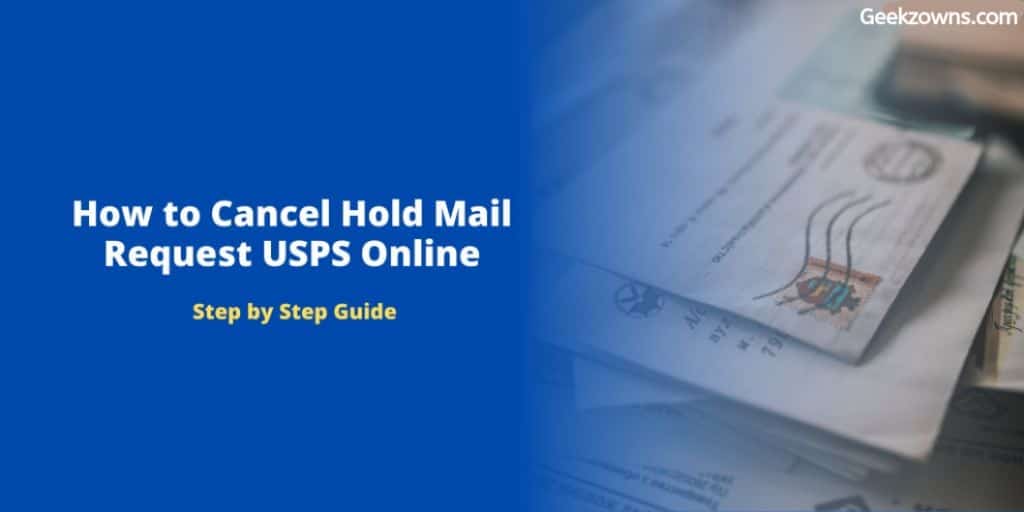
Edit/Change USPS Mail hold request online
You can Edit/Change USPS Mail hold requests in two ways. The first one is online, and the second one is by calling customer support. We will talk about both methods.
To change Hold Mail Request online, follow the below-mentioned guide –
- Visit the USPS hold mail page by clicking this https://holdmail.usps.com/holdmail/ link.
- you’ll be redirected to the login page, enter all the details and hit on login then Click on the Edit/Cancel your Hold Mail Request from the right side of the menu.
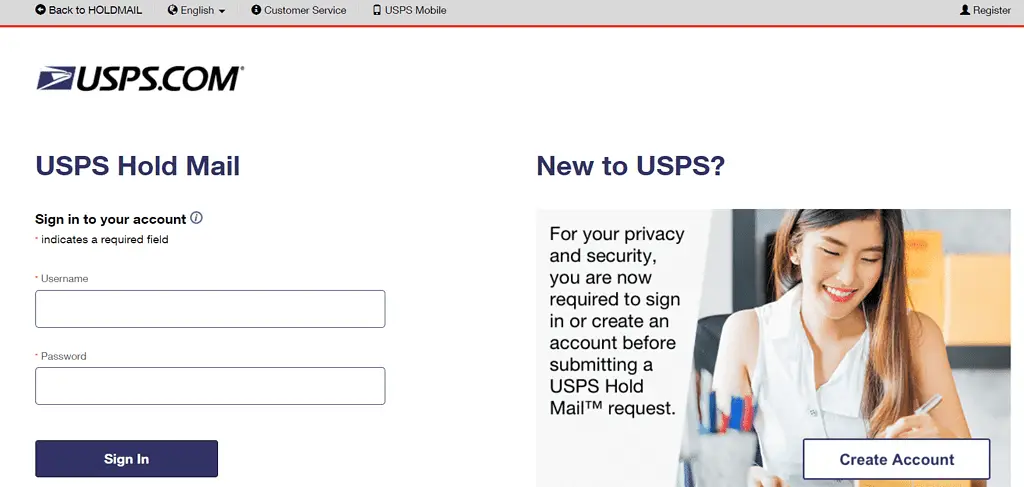
- After clicking, a popup will appear on the screen. In the text box, either enter your email id or your mobile no and hold mail confirmation no.
Hold mail confirmation number – it is a confirmation number, which will be sent to your email id when you submit a hold request a mail.
- Now, if your mail request is available, you will get the option to edit your USPS Mail hold request, click and fill in all the information like confirmation number, street name/number, city, state, and 5-digit ZIP Code, etc.
- From there, you can only modify/edit the ending date because the beginning date is already started.
- Once you edit the info’s which you want to edit, scroll down and click on continue, then click on yes to verify.
You will see a confirmation page indicating the details that you’ve changed.
If you want to edit/cancel your mail hold request by making a phone call, then the second method is for you. Just follow the given process.
Dial 1-800-ASK-USPS or 1-800-275-8777 and talk about modifying or editing the hold mail request.
how to Cancel USPS Hold Mail
- Visit the same page which I mentioned above, or you can click this link.
- log in with your credentials if you do not have an account then create it.
- Click on the “Edit/Cancel Your Hold Mail Request”.
- After that, a widget will appear, which asks for some details like email id or mobile number and confirmation number.
- If your hold request is available, you will get “Cancel Your Request” and enter the confirmation number, street name and number, and 5-digit ZIP Code, etc., then click on the continue.
- Now you will be redirected to the “verify your cancellation request page” click on yes.
All done, your hold mail request is cancelled.
Related Posts:
Faqs about USPS Cancel Hold Mail Request
You can call the post office, or you can visit to know, your package is on hold or not.
Yes, you can cancel/change your hold mail request without confirmation no. You have to go to your nearest post office with identity proof, or you can make a call to the post office and request them about this.
Conclusion
Now, may you understand all the information related to edit or cancel the hold mail request? If you’re facing any issue or have any doubt, contact USPS customer support, they will surely help you with that.
I hope this post will be helpful to you. If you have any question about this post, comment down below, and if you liked this post and found it helpful, then share it with your friends on social media.
Originally posted 2022-08-01 13:19:25.
