If you’re like many people, you may have been given an American Express gift card at some point. If you’ve ever wondered how to use an American Express Gift Card on Amazon, then this article is for you.
In this article, we’ll walk you through the steps necessary to make sure your gift card is properly applied to your Amazon account. By the end of this article, you’ll know everything you need to in order to take full advantage of your American Express Gift Card on Amazon.
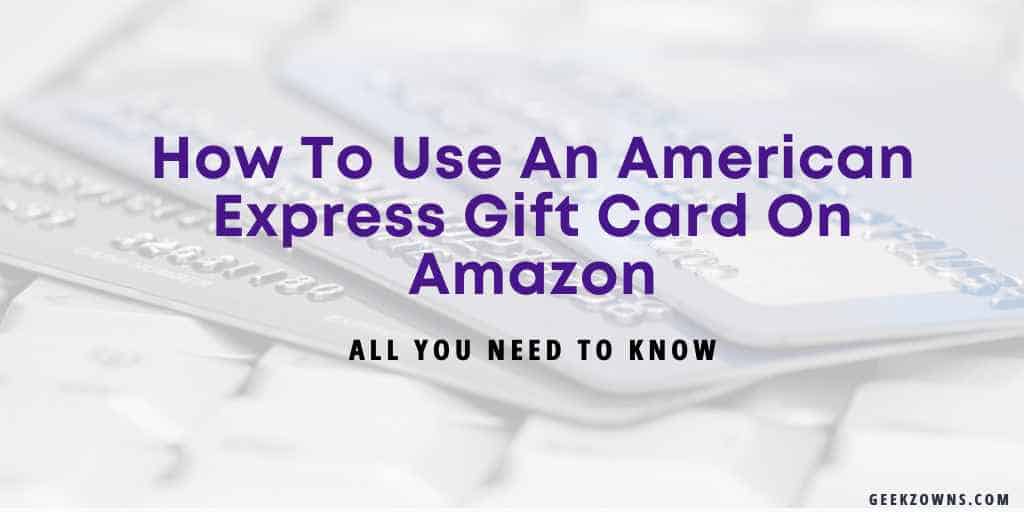
How Do American Express Gift Cards Work?
An American Express Gift Card can be used to shop on Amazon.com. You can use your American Express Gift Card on Amazon.com by entering the card number and 4-digit security code on the checkout page.
When you use an American Express Gift Card on Amazon.com, you can use it to pay for eligible items. To use your Card on Amazon.com, you must have a valid Amazon.com account and a U.S. billing address.
However, there are sometimes when you can face problems in adding cards; in that case, you can contact the customer support team to resolve them as soon as possible.
How To Use an Amex Gift Card on Amazon?
If you have an American Express gift card and want to use it on Amazon, here’s what you need to do. First, you’ll need to register the card on the American Express website. Once you’ve done that, you can then add the card to your Amazon account.
To do this, log in to your Amazon account and go to the ‘Add a Payment Method’ page. From there, select ‘Add a credit or debit card.’ When prompted, enter the 16-digit card number and the 4-digit security code from the front of the card.
Once the card is added, you can use it to pay for items on Amazon. When checking out, you’ll be given the option to use a credit or debit card.
Choose the American Express option and enter your card details. That’s all there is to it! Now you can use your American Express gift card on Amazon.
How To Add American Express Gift Cards to Amazon?
Follow the steps mentioned in the below section to add your American Gift Cards to Amazon:
- First, you’ll need to add the card to your Amazon account. To do this, sign in to your Amazon account and go to Your Account.
- Under the “Payment Methods” section, click on the “Add a credit or debit card” link.
- Enter your American Express gift card information.
- You’ll need the card number, expiration date, and security code.
- Once you’ve entered all of the information, click on the “Add Card” button.
Now that your card is added to your Amazon account, you can start using it. When you’re ready to checkout, simply select your American Express card as your payment method.
Enter the amount you want to charge to your card, and click on the “Submit” button. That’s it!
Related: How to Find Out Who Sent You an Amazon Package
Where Can AMEX Gift Cards Be Used?
An Amex Gift Card is a prepaid payment card that has a specific number of U.S. dollars preset onto it. It has no usage fees, unlike conventional credit, debit, or charge cards, and it may be used at any U.S. online store that accepts Amex Gift Cards as payment.
Until the card’s balance is zero, just make safe online purchases using prepaid money. Amex enables secure online payments that are quick and easy. Virtually anywhere American Express is accepted in the U.S., American Express gift cards and business gift cards may be used.
If there are insufficient funds on your Gift Card to support your transaction or a pre-authorization request, your Gift Card may be rejected.
Where Do I Find the CVV on an AMEX Gift Card?
The four-digit credit card CVV is located on the front of an American Express Card. All American Express credit cards have a 4-digit number printed on them that stands for Card Verification Value.
The security code has three digits and is used with Discover, MasterCard, and Visa. Your credit card has the number printed on it, and it’s frequently used for security.
Related: Does Amazon Check Serial Numbers On Returns – yes, But…
Why Does Amazon Decline My American Express Gift Card?
Do you have an American Express gift card that you’re trying to use on Amazon but keep getting declined? You’re not alone! Many people have this same issue.
The problem is that Amazon does not accept American Express gift cards directly. However, there is a workaround that you can use to get your American Express gift card to work on Amazon. Here’s what you need to do:
- Go to AmexGiftCard.com and log in to your account.
- Enter the amount of money that you want to transfer from your American Express gift card to your Amazon account.
- Select the “Pay with Bank Account” option.
- Enter your bank account information.
- Once the transaction is complete, the funds will be available in your Amazon account.
Keep in mind that this workaround will only work if you have a bank account that is linked to your American Express gift card.
If you don’t have a bank account linked to your card, you won’t be able to use this method. Also, keep in mind that there is a fee associated with this method.
Related:
- Can I Return An Item To Amazon If I Opened It – Explained
- Amazon Package Delivered To Wrong House – What To Do
FAQs:
Yes, Amazon accepts Amex gifts as a payment, So there is no need to worry if you have this. An American Express gift card may be used to make online purchases just like any other credit or debit card.
Yes, American Express can be used on Amazon.
Prepaid cards are accepted for the majority of purchases on Amazon.com, although there are certain limitations. For prepaid Visa, MasterCard, and American Express cards, the following limitations apply: They cannot be used in conjunction with credit cards in the same order.
Conclusion
This was all about how to use an American Express gift card on Amazon. We hope that it helped you in some way.
First, you’ll need to make sure that you have a physical American Express Gift Card. You can’t use an eGift Card or a Gift Card Code on Amazon. Second, you’ll need to register your American Express Gift Card on the American Express website.
Once you’ve done that, you’ll be able to add your American Express Gift Card as a payment method on Amazon.
We can all agree that American Express Gift Cards are a great gift. They give you the option to purchase items that you may not have the money for, and they are very versatile.
You can comment below if you have any questions related to it. If you liked the post and found it useful, don’t forget to share it with your friends.
Originally posted 2022-11-29 11:00:00.
